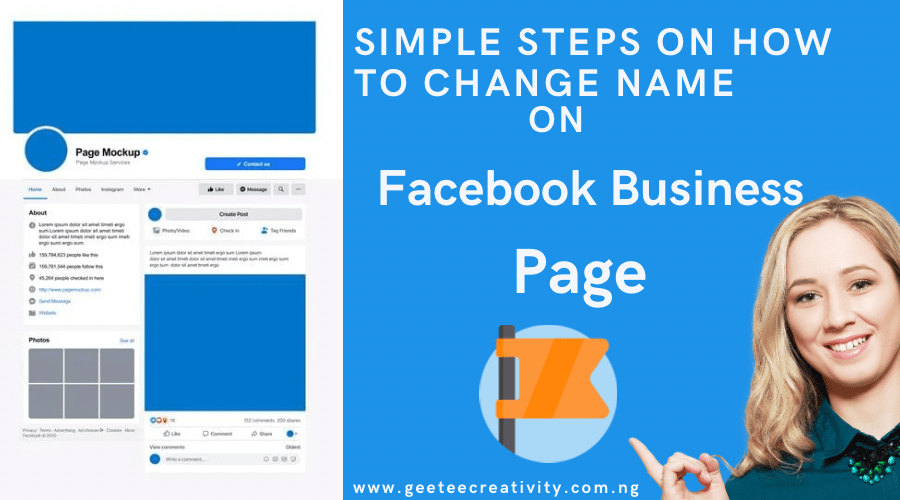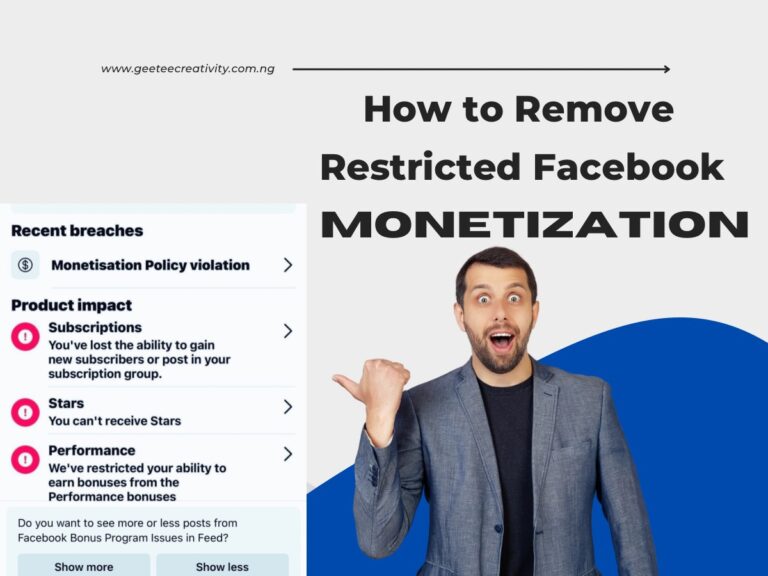Simple steps on how to change Name on Facebook Business Page
Most people experience difficulties on how to change Name on Facebook Business page. If you are among those experiencing this difficulty, then this content is for you.
There are several reasons why people change their Facebook Business name. They could optimize it and make it easy for people to find, rebrand their business to maintain a professional presence online, or add additional services alongside their brand.
Suppose any of the reasons stated above are your sole aim in changing your Facebook business name. In that case, that’s a good idea, as it will definitely help your brand perform better and acquire more followers/Audience on Facebook.
Changing a Facebook business name is very simple. In fact, you can do it yourself without hiring a social media manager, provided you have access to your Facebook page. However, before going ahead to do that, there are certain factors you need to consider.
You will only be allowed to change your Facebook business name once after 60 days, so ensure you carefully consider how it will affect your business before making any decisions.
Also, changing your Facebook business name may lead to a change in the vanity URL of your page; after changing it, ensure you have it updated on your website or other online media to maintain consistency across all platforms.
There are other vital factors you need to consider before changing your Facebook business page name. This content will give you a rundown of them; ensure you read to the end.
Guidelines for Facebook Page Names
Before learning how to change names on a Facebook Business page, you need to understand Facebook page name guidelines.
These guidelines will definitely help you, and they are as follows
- Page names must accurately reflect your page and the kind of services you render
- Only authorized persons/ representatives can manage a page for a brand, place, organization, or public figure
- Avoid the use of generic terms, misleading terms, and offensive terms or phrases that may be abusive or violate someone’s rights
- Avoid using the word “Official” if a page isn’t your official brand page. If Facebook assigns a verified badge to your page, you should no longer use the word “official” in your page name
- Avoid the use of excessive capitalization when creating a page name
- Use descriptions and slogans that best describe your brand and your product. Don’t use your company slogan in your Name.
- Page names should consist of several generic terms. When choosing your Facebook business name, ensure it’s not too long or short.
- Don’t use discriminatory language
- Avoid the use of Unnecessary symbols
How to change a name on Facebook business page using Desktop
For desktop users, you can change your Facebook business name using a desktop. To do that, here are the steps you need to follow
1. Login to your Facebook business manager
using your destop Desktop, log in to your Facebook page through the Facebook business manager.
2. Click on settings
If you click on settings in the left corner sidebar of your Desktop, you will be redirected to your Facebook page.
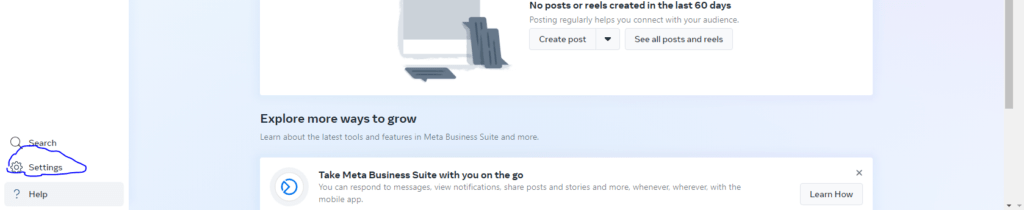
If you have multiple Facebook business pages, select the one you want to edit
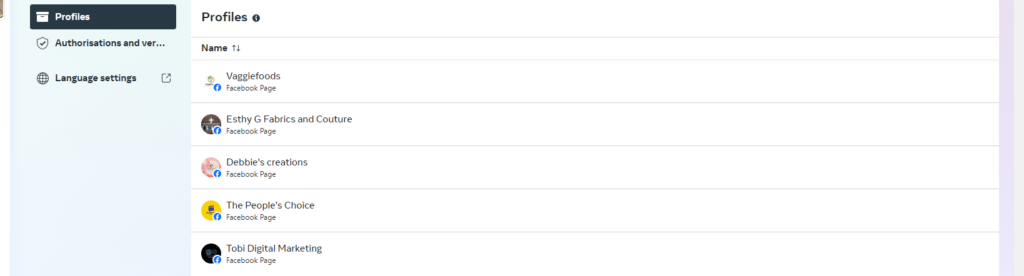
4. Go to Page settings
After selecting the page you want to edit, click on page settings under Page Access.
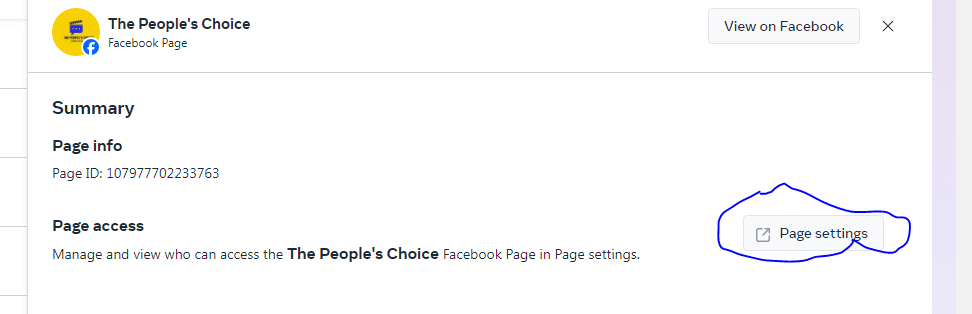
5. Settings & Privacy
In your page settings & privacy, navigate and click page setup under Audience and Visibility.
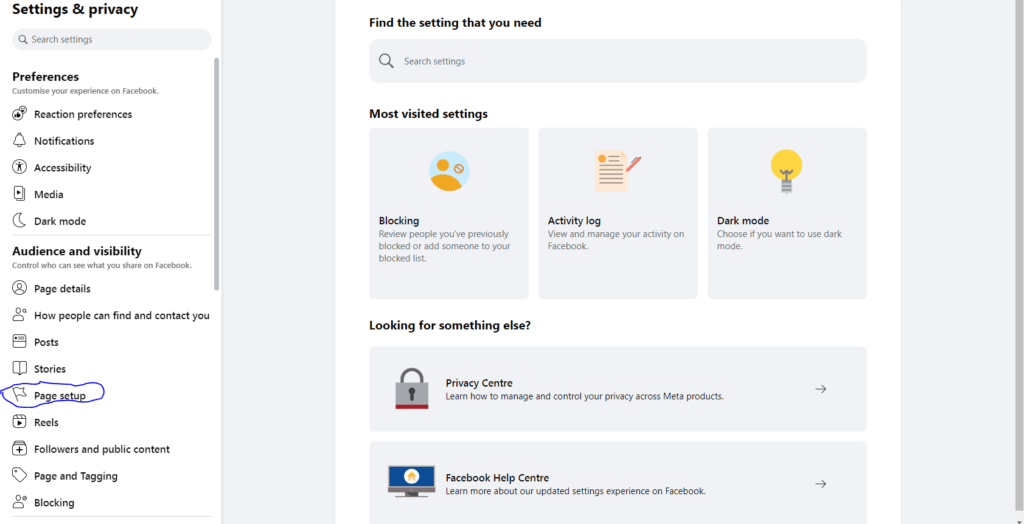
Your Name will be displayed under Page Setup; click on View to gain access and make changes.
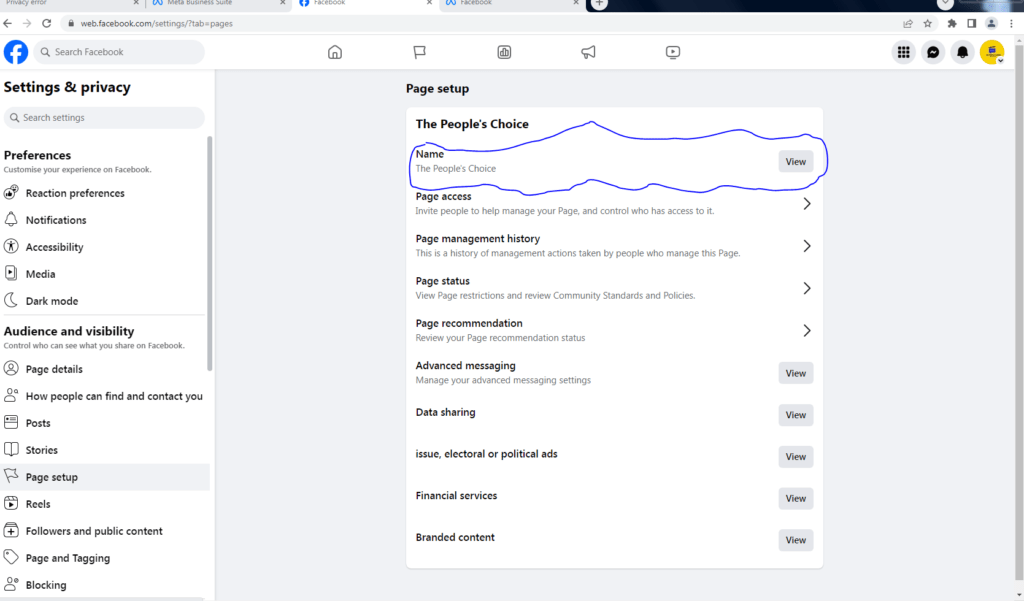
6. Type in your New Name
Once you click on edit, you will be allowed to type in your new Facebook page name.
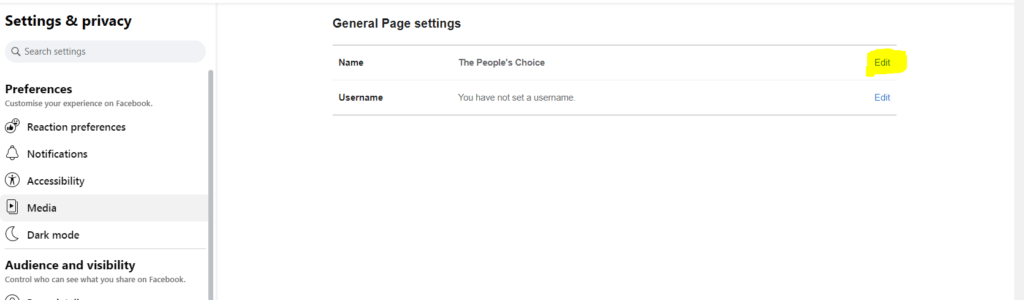
7. Submit Name
After changing your Name, select Review Changes and type in your Facebook password.
How to change your Name on Facebook business page through your Facebook Profile using Mobile
Apart from using a desktop, you can also use your mobile device to change your Facebook business name.
If you have Facebook access to a page, what you need to do is to switch to your page and request a change to your page name on Facebook; if you have task access to a page, you can request a change in your Facebook name.
To change your Name on a Facebook business page using your phone or mobile device, here are step-by-step screenshots and guidelines.
1. Login to your Facebook Profile as Admin
Log in to your Facebook profile as an admin and then click on your profile photo, which can be seen at the bottom right corner of your screen.
Then, navigate to and click on pages on the top left menu.
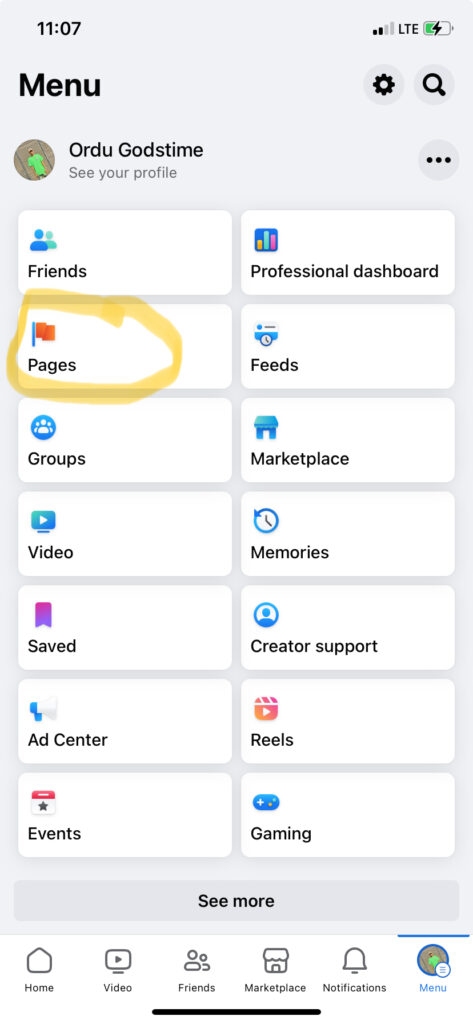
2. Select Facebook Page
If you manage multiple Facebook pages, switch to the Facebook page you want to edit and click on the page image at the bottom right corner of your screen.
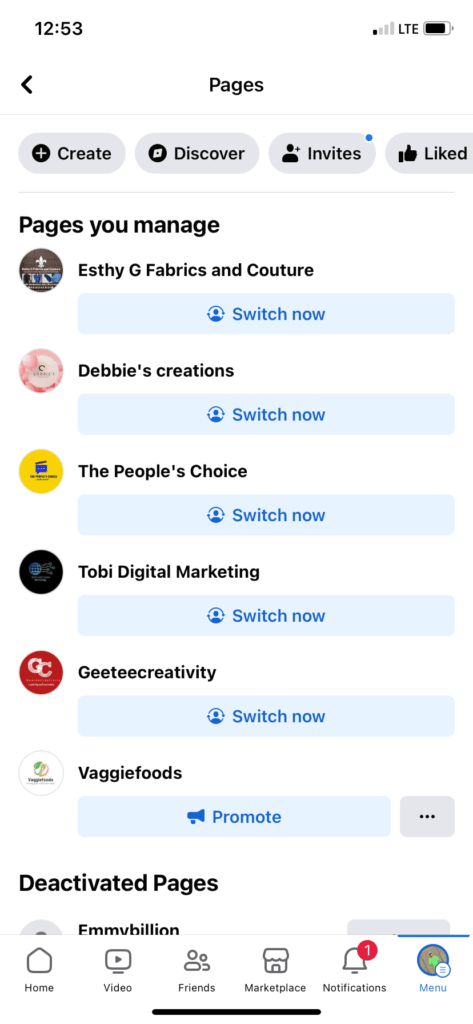
3. Go to Settings and Privacy
While still on your Facebook page as an admin, click on Settings and Privacy and then select settings
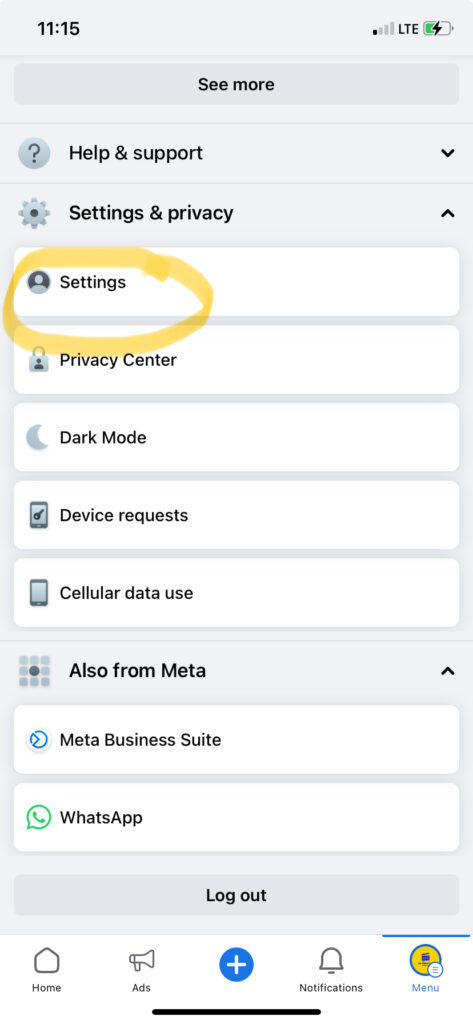
4. Select Page Setup
Under Audience and Visibility, click on Page Setup.
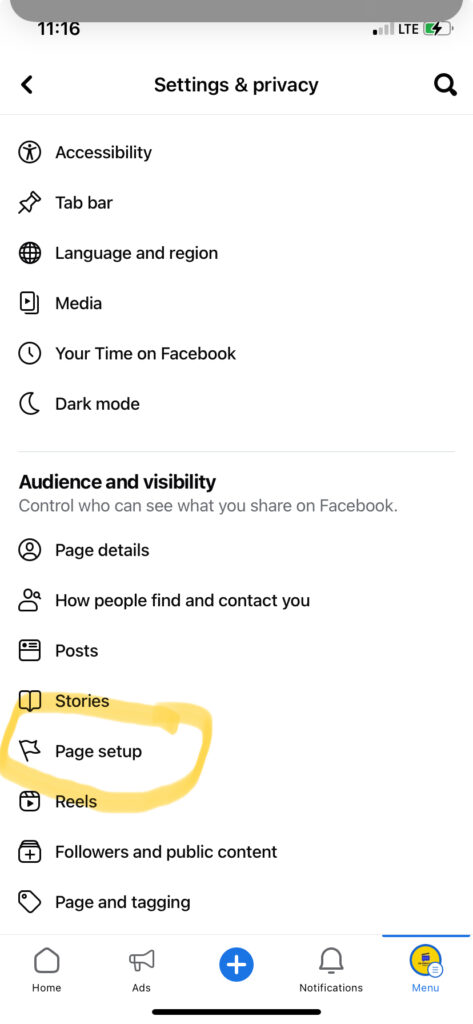
Your page name will be displayed; click on View to gain access to editing it.
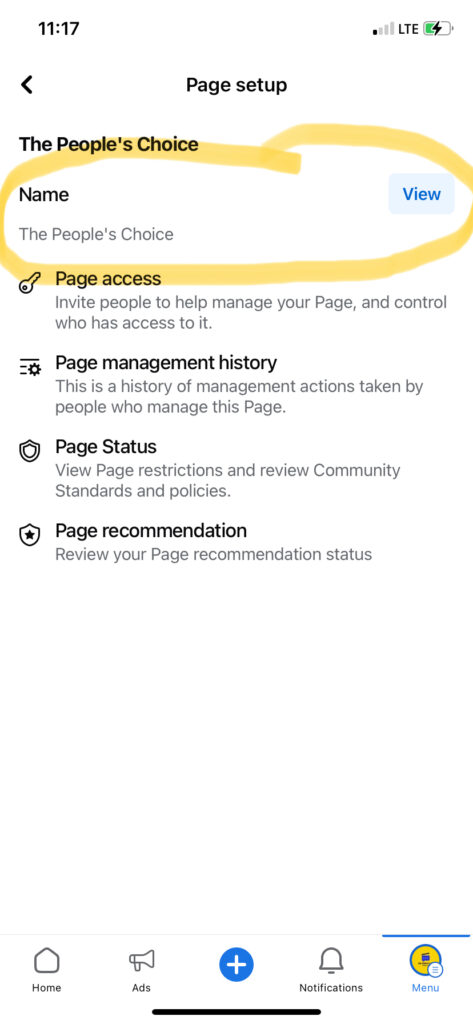
5. Type in your New Name
Once you’ve clicked edit, you can type in your new Facebook name.
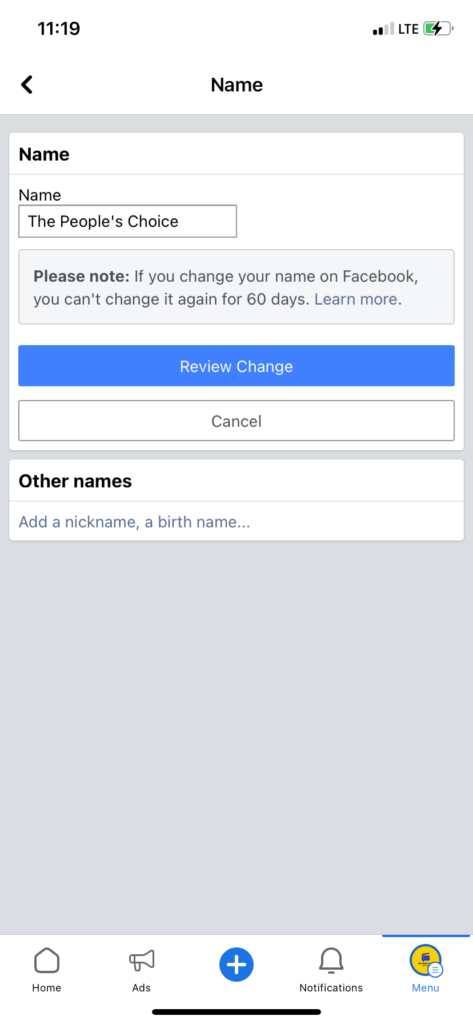
If you didn’t see the option to edit your page name, it could be that you don’t have a page role or access, or your page may have limits.
6. Submit Name
After typing your new Facebook name, Select review changes.
You can only change a Facebook page name if you are an admin. To become one, click on Settings and then go to page roles in the lower left corner of the admin panel.
If you are now an admin and still can’t find the review option, double-check to find out if someone has not tried changing the Facebook name before.
Once you are done changing your Name, select Request Changes and enter your Facebook password.
7. Wait for Approval
Wait patiently for the Facebook review process and approval time. It usually takes 2-3 business days for Facebook to approve your new Name.
FAQs
I tried changing my Facebook Page Name, but it didn’t work; why?
There are some common reasons why you were not able to change your Facebook page name, and they include
- You didn’t wait patiently for your Name to be reviewed and changed by Facebook
- Your page has been penalized for not following page policy or is found to be suspicious.
- Your page has too many likes. If your page has up to 200 likes, you have to be an admin to change the page name, but if it has below 200 likes, you can change it yourself with any admin privileges.
- Someone or another admin has tried changing your page name before.
If you did not commit any of these errors, I recommend getting in touch with the meta support team for help and assistance.
What features will I have after changing to a new page name?
You will still have the same features as your old page name, and they will include
- Your feed
- Link page to your Instagram account
- Advertising
- Monetization
- Followers
- Insight
- Tools such as inbox, Stories, groups, and events
- Meta verified
- Ability to grant access to manage page
Can I be able to make someone a Page Admin on my new page?
Yes, you can grant someone access to your page to manage it for you as an admin, just like in your old page account.
You can also give someone task access to someone so they can manage your page using facebook page management tools like Ads Manager and Meta Business Suite.
How can people be able to find my new page after changing my facebook name?
If a facebook user searches for the Name of your page using the search bar, they will still be able to find it. Your page can also appear on the following pages.
After changing my page name, is there any content that won’t migrate to my new page?
After changing to a new page name, the following things will happen
- Your page will preserve all of your previous posts, and you’ll still be able to access insights for previous posts and some of your earlier comments.
- Some of your stories might migrate
- Information on your classic page, such as your contact info, may transition into something other than your new page. Your bio may need to be shortened. This can be edited in your page’s About section.
- Your messages, ads, and other features will be migrated but will be in different places
- Your cover photo and banner image will still be intact
Final thought
When changing your page name, avoid using broad and nonspecific terms, unusual capitalization, strange capitalization patterns, and bad language. Always conform to the Facebook page name guidelines.
Before changing your Facebook business page name, conduct a brand visibility check to ascertain if the new Name you intend to use has yet to be used by someone else. Doing this will help you to become help you become visible and make your brand appear in search engine
Also, be sure to inform your page followers and the general public ahead of time about the changes you want to make on your page to ensure they are clear when trying to search for you on Facebook.
After the changes, classical pages on your Facebook are updated to new ones.
You will still have access to many of the same features to manage your professional presence, build your brand or business online, grow your audience, and connect with new followers.
When your page is updated, your page content, insights, ads, likes, and followers will automatically be transferred.
Also, remember that changing your Facebook page name won’t affect your current username.
Whatever Name you change to, ensure it conforms with Facebook policies so that such changes will not affect your page’s monetization.